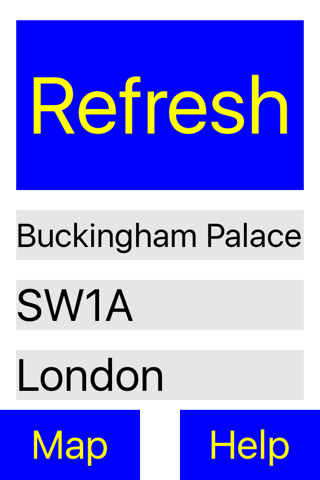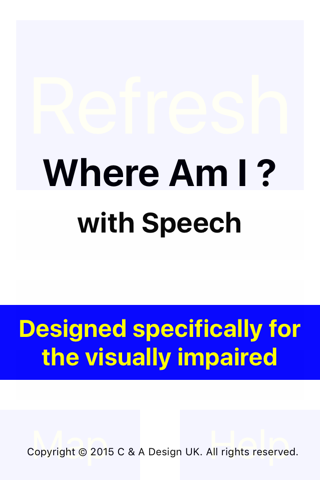
Where Am I - with Speech
Description:-
This app is designed specifically for the visually impaired but anybody can use it as a simple way of finding your current location. The approach is an easy to use interface, with only a few big buttons, swipe gestures and shaking of the iDevice. The main 2 unique features are that it has speech built in and with a simple ‘double tap’ on the main screen, it tells you the road or street you are in. If you are near a property, it also says the house number. The help instructions are ‘audible’ so no need to read text or use VoiceOver if you want help, just shake your iDevice.
It displays and says 4 pieces of information:-
The house number and road / street.
The postcode / zip code.
The town name.
The What3Words system for your location.
On the second screen it displays a map of the area you are in but zoomed into a small area, so that you could get help form a sighted person for directions. As you move the view updates and speaks the road you are in, if you pass a junction it also says that road name. If you are traveling on a bus this process can be useful to indicate when you’re nearing where you want to alight.
Basic method of use:-
1/ When you start the app it gathers 4 details of your location and displays them on the screen.
2/ Using either the large blue ‘Refresh Button’ or a one finger ‘double tap’ anywhere on the screen and it speaks the road name of your location.
3/ If you ‘double tap’ with two fingers, it reads out all 4 lines of information.
4/ If you touch and hold any of the 4 light blue text boxes it copies the displayed text to your clipboard which you send to a friend.
5/ If you touch and hold the large ‘Refresh Button’ it prepares an email with all your current location details. When the email appears you can add the address of the person you want to send it to.
6/ In Map screen if you Touch & Hold with 3 fingers this disable both buttons and turns them red, repeat operation to reverse status. This is useful if you put your iPhone in a pocket to hear the speech and don’t want to accidentally action either button.
6/ If you need help using the app there is a button bottom right that ‘speaks’ the instructions.
Loc button:-
The ‘Loc’ button at the bottom of screen does two things. It speaks the latitude & longitude and then copies this information to the clipboard.
Swipe Gestures:-
1/ To view the map, just swipe horizontally either from Left to Right or Right to Left.
2/ Swiping Up with 2 fingers speeds up the speech and Down slows it down. These rates of speech are remembered when you open the app.
Shake Gesture:-
In Main or Map screens, a quick shake to hear your current location.
Compatibility:-
Where Am I is Universal and compatible with any iPad that can access the internet, iPhone 4s, to any of the latest iPhone’s.
Requires iOS 8.2 or later.